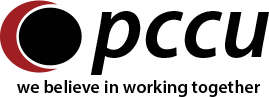Apple Pay is an easy, secure and private way to make purchases. To pay, just hold your supported iPhone® or iPad® near a participating merchant’s contactless reader. A vibration and beep let you know your payment has been accepted. You can also use Apple Pay on your supported device with apps for Target®, Starbucks®, Best Buy®, Dick’s Sporting Goods® and other merchants.
A Safe Way to Shop
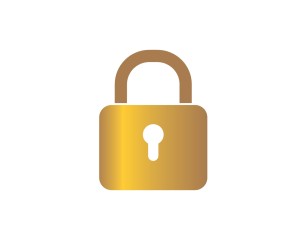
Using Apple Pay is safe. When you use Apple Pay, your PCCU card number isn’t stored on your phone or given to the merchant. A unique digital code is created specifically for that device. Your payment information is stored in Wallet ®. You still enjoy all the benefits of your PCCU credit and debit card.
Easy to Get Started
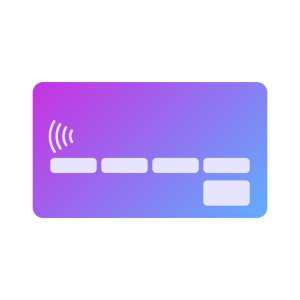
To get started, you need a supported iPhone or iPad. Simply add your PCCU credit or debit card to your Apple Pay account with your iSight ® camera or by entering it manually.
The first card you add will automatically become your default payment card. You can go to Wallet anytime to pay with a different card and add or remove any of your cards as needed.
A Secure Way to Protect Your Account

If your mobile device is ever lost or stolen, you can use the “Find My iPhone” feature to quickly set your device in “Lost Mode,” disabling purchasing ability and the ability to get into the phone without a PIN entry, or, you can wipe all information from your iPhone. It is important to know that for the security of your account, in order to send your payment information, you must authenticate using Face ID, Touch ID, or your passcode (except for when you use Express Mode with a payment or transit card). With Face ID or with Apple Watch, you must double-click the side button when the device is unlocked to activate your default card for payment. This authentication is another layer of security when using ApplePay!
A Convenient Way to Shop

You can use your PCCU card with Apple Pay to pay at countless locations, including McDonald’s ®, Macy’s ®, Nike ®, Subway® and Staples ®. You can also use Apple Pay when using apps for Apple ®, Starbucks ®, Dick’s Sporting Goods ®, and the Disney Store ® and at vending machines, trains and taxis. More stores, apps and payment locations are coming all the time.
Get Started with PCCU and Apple Pay
 To add your PCCU credit or debit card, you’ll need a supported iPhone® or iPad®. Open the Wallet® app, swipe down and tap the plus sign. Use your iSight® camera to enter the card or add it manually.
To add your PCCU credit or debit card, you’ll need a supported iPhone® or iPad®. Open the Wallet® app, swipe down and tap the plus sign. Use your iSight® camera to enter the card or add it manually.
If your PCCU card is already in iTunes®, just key in the Security Code (the CVV code from the back of your card).
See detailed setup and use instructions
How Do I Use Apple Pay at Participating Stores?
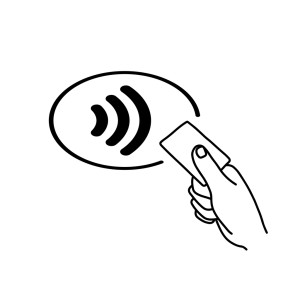
Step 1: Look for the Pay Wave® or Apple Pay symbol at checkout and hold your phone near the contactless reader.
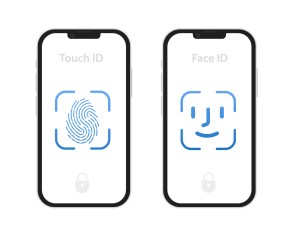
Step 2: Place your finger on the Touch ID ® or use Face ID ®. Or, you may need to enter a passcode and sign a receipt.
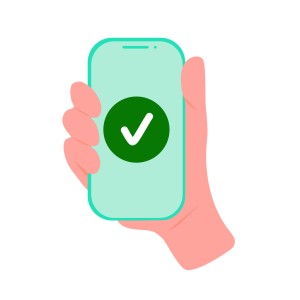
Step 3: Keep your phone by the reader until it vibrates and beeps, indicating your payment was accepted.
FAQ
What do I need to get started with Apple Pay?
- A supported iPhone or iPad
- Touch ID ®, Face ID ® or passcode on your device
- iCloud ® account
Which PCCU card can I use with Apple Pay?
You can use all PCCU credit and debit cards.
How do I change my default card to my PCCU card?
The credit or debit card associated with your iTunes ® account or the first card you add to Wallet ® is your default card. To change your default card:
- Go to “Settings > Wallet & Apple Pay.”
- Tap “Default Card.”
- Choose a new card.
How do I replace my old PCCU card with my new card on Apple Pay?
Simply delete the old card from Apple Pay and add the new card. To delete the old card, go into “Settings,” open “Wallet & Apple Pay,” select the card you want to delete and tap “Remove Card.” To add your new card, follow the easy step-by-step instructions.
Are my payments safe with Apple Pay?
Yes. When you use Apple Pay, your PCCU card number isn’t stored on your phone or given to the merchant. A unique digital code is created specifically for that device. You still enjoy all the benefits of your PCCU credit or debit card.
How are my privacy and personal information protected?
Since Apple Pay doesn’t store your credit or debit card number on the device, you never reveal your name, card number or security code to merchants.
Am I able to opt out of Apple Pay at any time?
Adding your credit or debit cards to Apple Pay is your choice; you can add and remove cards when needed.
What merchants are participating?
You can use Apple Pay at millions of locations, including McDonald’s®, Best Buy®, Dick Sporting Goods®, Startbucks® and Target®.
Is Apple Pay free?
The service is free, but message and data rates may apply, depending on your data plan.